There are lots of reasons why we need to check browser settings. We will be checking all of those things and we're going to start with; clearing cache and cookies.
Cache or often referred to as the Temporary Internet Files folder contains record of files you've downloaded and searched from the web. This includes images, sounds, and web pages. All temporary files stored in your cache take up some space so it is important to clear them from time to time.
Cookies are small text files that websites can create on your computer to store information of your web browsing habits. So it will actually store information like sites you visited, what you did, and what personal information you gave.
To clear your cache, you need to open first IE (Internet Explorer) and click Tools, then choose Internet Options and click Delete File.
To clear cookies just click on Delete Cookies.
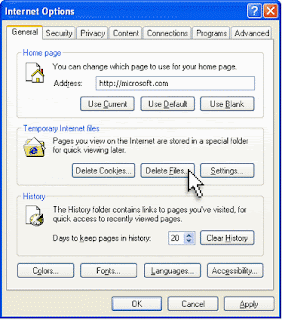
Next thing to check is Privacy Settings. Internet Explorer lets you manage cookies, you can block all cookies (which could make using the web a bit difficult) or you can accept all. I personally recommend setting it to medium.
To set it, just click on the privacy tab and scroll the bar to medium.
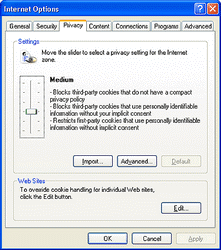
Then make sure that you also clear the SSL (Secure Socket Line)State. An SSL is a standary security technology that encrypts information between a web and a browser. It ensures that all information passed between are private.
SSL Certificate will contain your domain name, your company name, your address, your city, your state and your country and these information will be retrieved by a site's server. Clearing the SSL state will clear all the old SSL certificates that may be stored in your cache. This process will ensure that you are using the most recent SSL certificate and thus may resolve some internet transmission issues.
To clear the SSL state, click Content and click on Clear SSL state tab.

Lastly, check for proxy settings. A proxy server can be the reason why you cant connect to a certain location. The proxy server that is set to your browser must be disabled so you can get pass through a certain network. To disable it you must click on Connections tab and click LAN Settings then uncheck the box for the proxy server.